5 Steps to Looking Awesome Instead of Awkward
Want to send mass emails from your Gmail or Outlook inbox… and look awesome in front of the audience receiving the emails? 😎
No need to search on. This is the right guide for you.
We’ll cover:
- Three different ways you can send mass emails and which one to choose (summarizing the various suggestions you’d get if you would keep Googling around)
- The steps you need to take to send mass emails from Gmail or Outlook (in an easy step-by-step guide)
- How to follow up at scale beyond the mass email
3 very different ways to send mass emails (+ what the professionals do)
Googling around and reading different suggestions?
There are many ways to send mass emails, so let us summarize which options there are, and point you to the option that’s right for you. 😄
1. The blind BCC option that everyone hates
We all know this way of sending mass emails. It’s quick and simple, but often has awkward results. And it doesn’t look very professional.
Additionally, you need to mess around with copying a list of recipients in a BCC field in the right way, and this amount of recipients is always limited.
In short: this is almost never the right option. Unless you have no time or don’t care that you will unavoidably look unprofessional. 😟
2. Send mass emails that don't look personal, using an email service provider like Mailchimp
Need to send a bulk email to more than 2000 people today (and it really needs to be today and today only)? Then this is probably your option of choice. If not, skip to option 3!
The upside of this method is that you can email thousands of people at once, fast.
The downsides of this method are that:
- Your email won’t look personal. The trained eye (and people are trained nowadays at detecting mass email) will always see it’s a mass email.
- It won’t land in your audience’s priority inbox. Mailboxes like Gmail and Outlook nowadays sort emails sent with an email service provider in a tab called “Promotions” or “Other”.
- This also results in lower open rates (and hence less clicks and replies too).
- And as many email service providers are misused (by a small but sizeable group of people), this can also cause your email to be more likely to be caught in a spam folder.
If all that’s okay with you, have a look at our guide on how to use Mailchimp (that’s what we use for our email newsletter).
If you want to send mass emails that seem personal and are more likely to get read, we’ll get to that now. 👇
3. Send mass emails that seem personal, straight from your Gmail or Outlook mailbox
Need to send a bulk email that seems personal to hundreds or thousands of people at once? Then this is your preferred option for sure.
Use a platform (like Salesflare) that connects to your mailbox and sends personalized emails at scale, which are indistinguishable from emails you’ve sent manually one by one (if you can’t wait: the 5 easy steps to do this are below!).
The advantages of this are:
- Your emails will look 100% personal.
- It will land in your audience’s priority inbox.
- This results in great open rates (choose a good subject line!) and result rates.
- It’s more within your own control whether your emails appear in spam folders, as the emails are not sent from a central email server of an email service provider used by many others, but from your own email inbox and your own email domain.
One limitation that comes with all this power: with services like G Suite (professional Gmail) or Microsoft / Office 365 (Microsoft’s competing email service) you can send up to 2000 emails per day. If you have to send more emails than that, the platform will (in most cases) spread out the emails over multiple days.
If that’s not working for you, go back to option 2.
If it does work, read on! We’ll show you how to do this straight away. 🤩
What the professionals do: send a sequence of personal mass emails
What if you want to make sure people reply (or open or click) and you want to email them a few times until they do this?
No problem, that’s also possible. Most platforms (like Salesflare) nowadays allow you to do this.
Here’s a few common reasons why our customers choose to do this (click to see a YouTube walkthrough):
- Automatically reach out to prospects until they reply
- Send a series of tips as part of a drip email sequence
- Follow up with people to invite them to an event or webinar
- Automatically follow up after discovery meetings
The possibilities are endless. 🤯
Interested in going pro? Creating a sequence of emails instead of just one email is (an optional) step 4 in our step-by-step guide. 👇
5 Easy Steps to Send Mass Emails That Seem Personal
These 5 steps are common to most mass email platforms out there.
We’ll show how to do it with Salesflare, because it’s the software we built and use ourselves, but also because it has a series of advantages:
- You can start from your existing contact database (no need to juggle with .csv files)
- You can use any data from that database to personalize emails (and you can even automatically trigger emails based on that data!)
- You can connect multiple inboxes at no extra cost (unlike with most competing platforms)
- It’s super easy to use
- You can organize the further follow-up within Salesflare too (it’s a CRM)
- And you can even track your prospects/customers as they check out your website!
Not convinced about using Salesflare? No worries, like I said, the steps are the same across platforms, so let’s dive in. 🤓
1. Connect your mailbox
To send mass emails from your Gmail or Outlook mailbox using the platform you choose, you’ll need to connect your mailbox first. With Salesflare, this is the first thing you do when signing up.

Need to connect multiple mailboxes to send from? Just head to Settings > Email Settings and click the big orange plus button. (At no extra cost when using Salesflare!)

2. Select the audience you want to mass email
Time to select the audience that needs to receive your mass email.
There’s three common places where you’re probably storing that list:
- In your CRM system
- In another system
- In an Excel sheet or .csv file
In the first case, it’s probably best to use a platform like Salesflare that offers mass emailing and CRM in one place. This will avoid a lot of unnecessary work.
In the second case, you can look at integrating that other system with your emailing platform. Our customers for instance use Zapier or Piesync for this purpose.
In the third case, you’ll have to import the data in your mass emailing platform. If you’re using Salesflare, head to Settings > Import data to get started. Make sure to at least import an email address and a name.
Only have a full name for each person? No worries. Salesflare will split it automatically into first name, middle name, last name, prefix and suffix. That way you can personalize your emails without a hassle.

3. Write the email & personalize it with merge fields
This is where the magic happens! ✨
Write an email as if you’re sending it to one specific person, then replace specific words (like their first name, company name, and anything else) with merge fields.

BOOM! You’re sending fully personalized emails. 🔥
What’s more: you can track whether they’re being opened and clicked on.
And, if you’re using Salesflare, you can also see whether these same people who are clicking the links in your emails, visit your website, what pages they look at, when and for how long. Just install the script you can find in Salesflare’s Settings here.
4. Optional (Go pro): Make it a workflow! Create a sequence with multiple emails.
Want to send multiple emails after each other, instead of just one? Just make it a workflow!
When using Salesflare, it’s easy:
- Click “add step” to add an extra step to the workflow.
- Define the delay between this email and the previous one. (Advanced: you can also define a delay after someone opens, clicks or replies.)
- Want to send it as an email in the same thread? Check “as reply”.

Wondering what you can use this for? Check out these videos with use cases from our customers on Youtube.
5. Hit send & start analyzing the responses at scale
Ready to send? Maybe one quick test email to be sure (just click “send test” in Salesflare), and then… off to the mailboxes!
Is this the end? Nope, this is only the beginning.
From here, you’ll be able to follow live how your audience is interacting with your emails:
- Are they opening your emails?
- Are they clicking on the links you’re sharing? Or replying to the email?
- Are emails bouncing because there’s something wrong with the email address? Or if you’ve included an unsubscribe link: are they unsubscribing?
It’s all made visible for you in one single place.

And then from here, you can follow up further. 👇
How to follow up at scale beyond the mass email
You’ve sent an email (or a whole sequence of emails) and have started getting responses?
Awesome! Let’s make sure you close those deals. This can mean:
- Closing actual sales deals
- Closing partnership deals
- Getting featured in conferences, podcasts, …
- Agreeing on guest posts or backlinks
- Getting people signed up to your event
- …
That’s where a CRM comes in!
Just create a visual pipeline with the stages you need to take people through. It will give you the overview and control you need to close a maximum of deals.
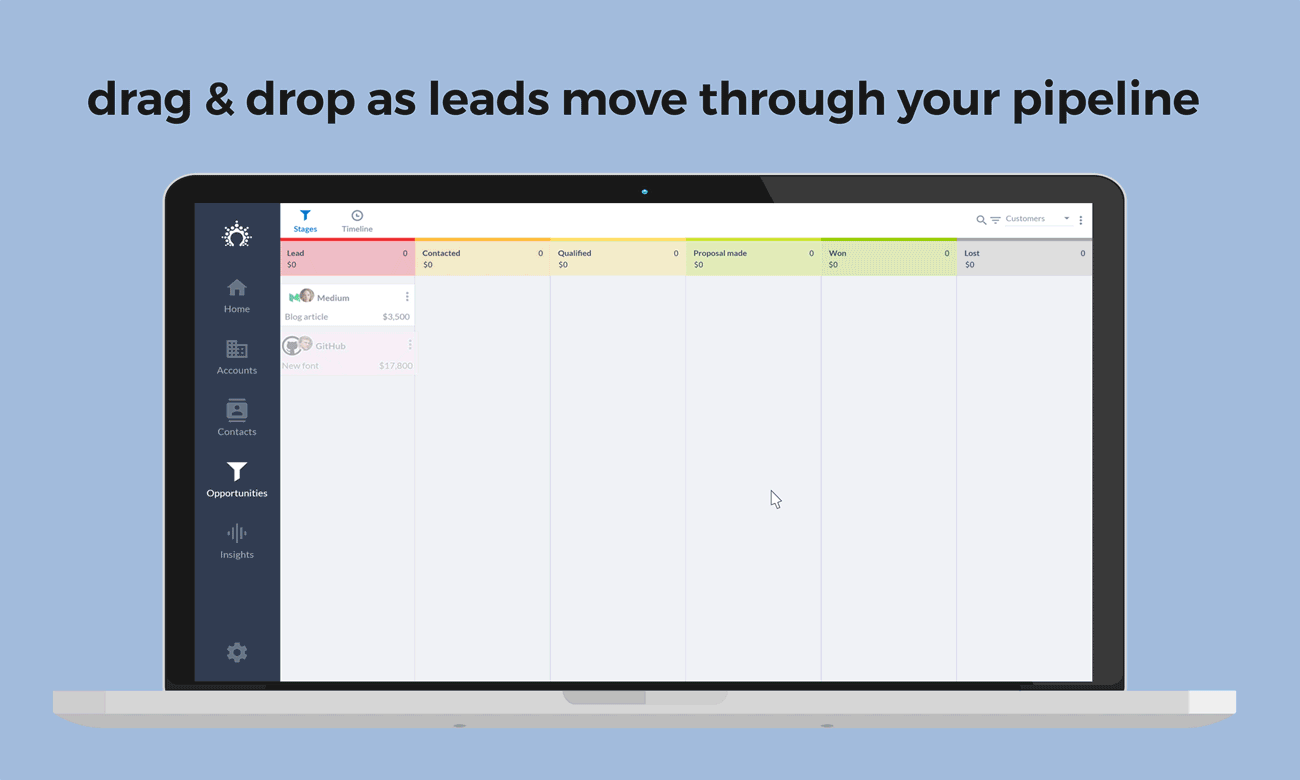
Want to learn more about how to do this successfully? Just read on in our guide on how to build a solid sales pipeline and manage it like a pro.
Now go and send emails that make you look awesome, not awkward! 😎
If you have any further questions on how to do this, check out these materials:
- How to send mass emails with Salesflare’s email workflows [VIDEO]
- How to send mass emails with Salesflare’s email workflows [ARTICLE]
- Different use cases for sending email workflows by our customers [VIDEO]
Still have questions after that? Hit us up on the chat! We’re happy to help.
